Window mode lets you view DigiHUD’s speed output on top of any other app using a floating window.
It’s ideal when using a satellite navigation app (Like Google Navigation) but you want to show your speed, and possibly log your route (Pro only), using DigiHUD at the same time.
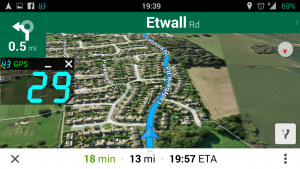
Window mode
The window can be resized either by pinching or by resizing it using the handle in the bottom right corner of the window (much like a regular computer window). The window remembers it’s size and position for next time.
The Pro version also offers adjustable transparency for the title bar as well as the window itself, and hides unlit digit segments if this setting is enabled.
