No matter which trip meter is being used they all display the same information so it's pointless to have trip meter A, B, and C.
When I built the trip meters into the app I started with just one, because at the time I thought that’s all I’d need. Not long after I started testing it I realised that I could see how long the first leg of my journey was but unless I made a not somewhere I couldn’t see how long the return leg was, just the total distance, when I got back.
So then I decided to build in a couple more trip meters which could all be reset independently, giving me the ability to record the distance for three legs of my journey (although in my case I’m really only interested in there and back).
You can reset the currently displayed trip meter by long-pressing it. The other trip meters will be unaffected.
![]()
Help, I'm getting a “Screen overlay detected” dialog!
I believe that this popup is not actually caused by DigiHUD, but rather the operating system has detected that an app on the device has created an overlay that is running when a Permission screen is being shown.
Permissions screens are very powerful, in that they allow third-party apps to control core functionality of the phone, read/modify/delete your sensitive information and even cost you money. Google want to ensure that no rogue apps can ‘interfere’ with your Permission choices by creating a screen overlay and using a technique known as “Clickjacking” (here’s a great Android-specific example: https://www.skycure.com/blog/accessibility-clickjacking/) to get you to unknowingly grant Permissions. This is potentially a very serious risk to device security.
So, any app running that is creating an overlay when a Permission screen is shown will cause this popup to appear, that’s if your device is using the new Permission system introduced in Android 6 Marshmallow.

Screen Overlay Detected dialog created by Android
For any app that’s requesting Permissions, not just DigiHUD, just ensure that no apps are running that create overlays (apps like ‘Lux’ or ‘Twilight’ that create coloured screen filters or control screen brightness) when the Permission is being requested. Once that’s been done then these apps can be turned back on.
EDIT: I’ve found that in some cases the Important Information screen that appears when the app is installed for the first time was causing the warning to appear. This has been addressed and a new version of the free app has just been released.
![]()
The first time I run it the brightness is too low, I can hardly read it.
Please adjust the brightness from the Menu.
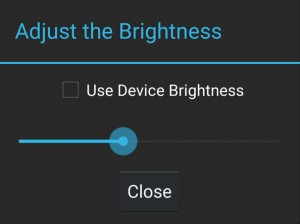
Brightness dialog
The brightness is set quite low by default but different devices have different brightness ranges and some are particularly low (I.e. LG G3).
![]()
It just shows 0 speed, what’s wrong?
This could indicate no GPS fix is available (it can take up to a couple of minutes for a fix to happen depending on environmental factors).
Please check the device has an unobstructed view of the sky and that location is turned on.
Also ensure that no privacy guard apps are preventing the device’s location from being available to other apps.
Select ‘High accuracy (GPS and networks)’ or ‘Device sensors only (GPS only)’ in the device’s Location settings:

In some cases, possibly after a version upgrade, it may be necessary to clear the app data (which will clear all recorded values). I always try a device reboot first though. If this doesn’t help then uninstall and reinstall the app. On some newer versions of Android it’s a good idea to choose ‘Uninstall for all users’ from the menu if available.
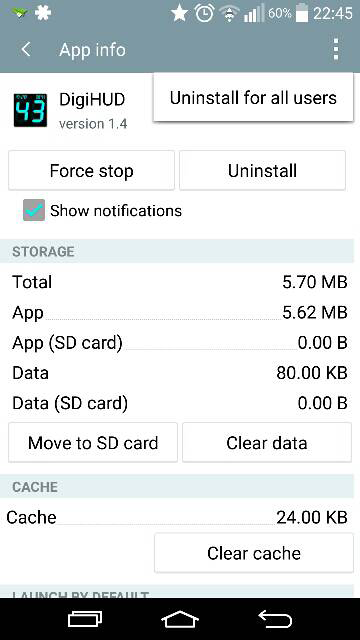
It may be useful to compare the speed against other GPS apps in the same environment, to see if they too can’t get a reading. One I find very useful is ‘GPS Test’ by Chartcross.
Here’s a post from the Internet with more information on troubleshooting Android GPS issues:
https://www.androidpit.com/how-to-improve-your-gps-signal-on-your-android (opens in a new window/tab).
By opening the app in Window mode it allows the speed to be seen on top of other apps ( for example GPS Test) to more easily compare the speed readings simultaneously.
![]()
The speed is flashing and doesn't update. Help!
Why does it just show speed in big numbers and nothing else?
If you have all other information turned on in Settings then it will be in ‘Lite’ mode, which only shows the speed.
There are three screen modes (ignoring Window mode for the purposes of this FAQ):
- Fullscreen mode – Shows lots of useful information which can be shown/hidden in Settings
- Map mode – half speed, half simple Google Map. No navigation or anything fancy, apart from traffic. (Pro version only)
- Lite mode – only show your speed in nice big numbers
Swipe the speed left or right to change modes. The screens loop, so whichever way you swipe you’ll end up at the same mode after a couple of swipes.
![]()
The speed is different to my car speed. Why?
See this answer.
If you’d rather show the speed matching the vehicle speed then the Pro version allows a percentage offset to be applied to the speed.
![]()
The speed is always behind my car speed when accelerating or decelerating.
Two GPS positions need to be used to calculate speed and then the calculated information can be rendered on the device. As most built in devices receive GPS data about once per second it can take up to a couple of seconds to calculate and display the speed.
The app processes the GPS data as soon as it is received but without clever predictive algorithms the delay is as small as I can make it.
I’ve recently been using an external Bluetooth GPS receiver that can send updates at up to 10 times per second – about 10 times faster than the receiver built in to phones and tablets. I’ve found that the lag is eliminated with this device and DigiHUD works perfectly fine with it. I’ve tested it with three devices – HTC wildfire (Android 2.3), Samsung Galaxy S3 (Android 4.4) and an LG G3 (Android 5.0) and each one has performed great with no issues.
More info on the Garmin GLO Bluetooth GPS Receiver.
![]()
Why is the display reversed or upside down?
The app is in HUD mode. Here’s a short clip of HUD mode in use:
HUD mode flips the display vertically so that when the device is set on a dashboard the reflection in the windscreen shows the display the correct way up. It’s the same principle used in aircraft and some modern cars.
Swipe the speed up or down (the gesture only works on the speed digits themselves), or choose ‘Normal View’ from the menu.
![]()
Why is the compass missing?
Due to the way the compass is drawn it will only appear when location data is received (indicated by the satellite icon being visible).
As soon as a GPS fix is acquired the compass should appear.
![]()
When my phone is laying on my dashboard it changes orientation when I turn corners. How can I stop this?
Hold the device in the desired orientation and tap menu > ‘Lock Screen Rotation’.
The screen rotation will not change now when the device tilts or rotates.
![]()
The app is set to be fullscreen on my tablet but still shows the action bar.
Some tables don’t show the menu properly or at all, so if the menu doesn’t show on a device in fullscreen mode it wouldn’t be possible to change any settings.
To remove this potential problem tablets always show the action bar which allows the menu to open from there. There’s a bit of in-depth info on why it works the way it does here.
![]()
I have the Pro version but it's not logging my routes.
The Pro version only logs routes when required as this can save battery.
To start or stop route logging long-press on the red circle. When logging is active the circle flashes.
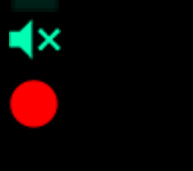
Logging icon
Here’s a short video showing how to start and stop route logging. The white dot represents screen touches.
![]()
I don't want the window mode background and title bar to display. Can it only display the speed on top of other apps?
This feature is exclusive to the Pro version.
You can set the transparency of the background and the title bar from fully opaque to fully transparent. Also, after a couple of seconds the title bar and corner resize gadget will fade out leaving just the speed visible.
![]()
I'm having other problems, how can I get in touch?
Using Free? E-mail support@digihud.co.uk. If you’re using Pro e-mail prosupport@digihud.co.uk.
Alternatively fill out this contact form.
![]()
![]()
